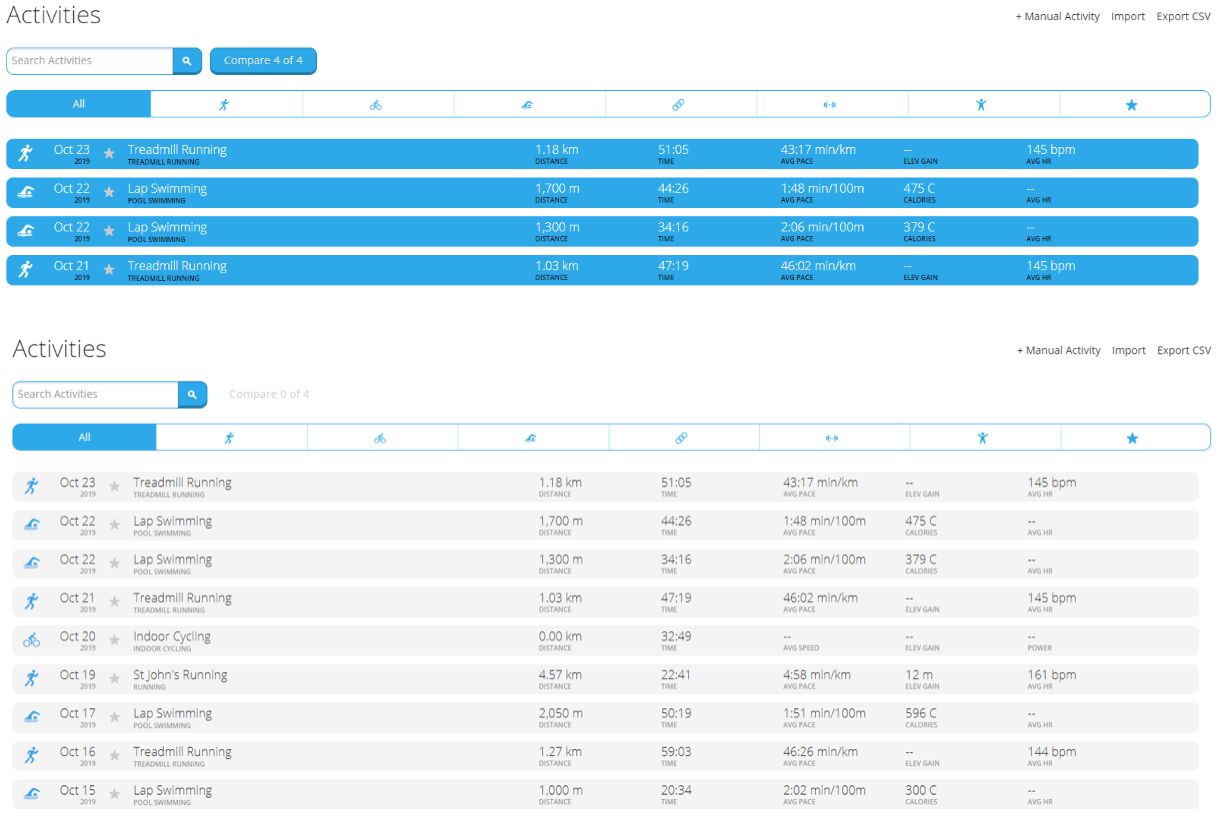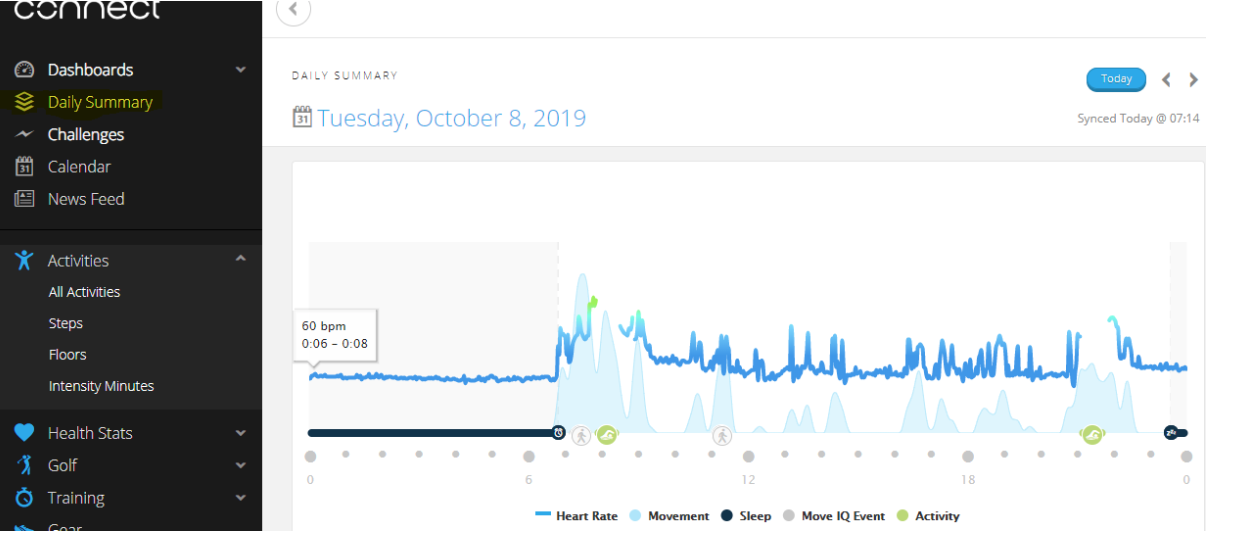Garmin Extraction Protocol
Garmin produces activity trackers and sports watches, aimed at activities such as running, watersports, golf, cycling and swimming with sensors such as heart rate and GPS.

Extraction Protocol
To extract data for Polar Flow to will have to sign in to your account through https://connect.garmin.com/signin with your user name and password.
1. Sign in to your Garmin Connect Account on your desktop
2. Click Arrow Icon in the upper left corner to expand the Navigation Bar
3. Click Activities
4. Click All Activities (Steps for Wellness Data)
5. Click the title of the activity you would like to export (you can select up 4 to compare OR export the entire activity data file). To compare 1 to 4 events, click on the activities you want to compare and proceed to Step 6. If you require the entire Activity data, do not select activity and proceed to Step 6.
6. Then select “Export CSV” in the top right-hand corner of screen.
7. Then save CSV file in Polar data folder on the server for each participant
To generate another file format (i.e. Fit, GPX, TCX). Follow step 1 to 4.
8. After completing step 4, click on the title/name of the activity that you want to analyze.
9. Click the setting icon in the top right corner
10. Select the format* – NB “Export Original” will generate a zip fit file.
11. Open zip file and Save file to the server
To generate the daily summary fit file. Follow steps 1 and 2.
12. Then, click the daily summary
13. Select the date by clicking on calendar icon to the left of the date
14. Then, click the settings icon in the top right corner
15. Select “Export Original”.
16. Open the zip file and Save files to the server